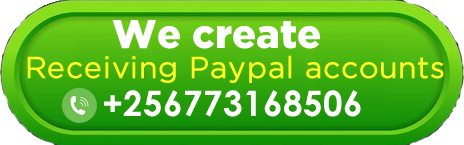Having access to online financial services is crucial for both personal and business transactions. For those in Uganda, setting up a PayPal account and linking it to a virtual card offers a convenient way to make online payments, receive funds, and engage in e-commerce activities. One of the best ways to link your PayPal account in Uganda is through an Eversend virtual card. This article will guide you through the process of opening a virtual PayPal account in Uganda and linking it to an Eversend virtual card.
What is an Eversend Virtual Card?
An Eversend virtual card is a digital payment card provided by Eversend, a multi-currency e-wallet that allows users to send, receive, and exchange money across borders. Unlike physical debit or credit cards, a virtual card exists only in a digital format, meaning it doesn’t have a physical counterpart but can be used for online transactions just like a physical card. The Eversend virtual card is particularly useful for Ugandans looking to make online purchases, pay for subscriptions, or link to international platforms like PayPal.
How to Generate an Eversend Virtual Card
Generating an Eversend virtual card is a straightforward process that requires you to follow these steps:
- Download and Install the Eversend App: First, download the Eversend app from the Google Play Store or Apple App Store. Install the app and sign up by providing your email address, phone number, and other required details.
- Verify Your Identity: Eversend requires users to verify their identity before accessing all features. This typically involves uploading a government-issued ID and taking a selfie for identity verification.
- Fund Your Eversend Wallet: Before generating a virtual card, you need to deposit money into your Eversend wallet. This can be done through mobile money (MTN or Airtel), bank transfer, or debit/credit card. The amount you need to deposit will depend on the currency and the type of card you want to generate, but generally, you’ll need at least $5 to cover the card generation fee and any initial spending.
- Generate the Virtual Card:
- Once your wallet is funded, navigate to the “Cards” section in the Eversend app.
- Select “Create New Virtual Card” and choose the currency for your card (e.g., USD).
- Confirm the creation of the card, and the equivalent amount will be deducted from your wallet balance.
- Your virtual card details (card number, CVV, and expiration date) will be displayed in the app, ready for use.
How to Create a PayPal Account in Uganda
Creating a PayPal account in Uganda is similar to the process in other countries, but here’s a detailed step-by-step guide:
- Visit the PayPal Website: Open your browser and go to the PayPal website www.paypal.com.
- Sign Up:
- Click on “Sign Up” at the top right corner of the homepage.
- Choose “Personal Account” if you are opening an account for personal use, or “Business Account” if it’s for business purposes.
- Click “Next” and fill in the required information, including your email address, password, and personal details such as your name and address.
- Verify Your Email Address: PayPal will send a verification email to the address you provided. Go to your email inbox, find the verification email, and click on the link to verify your email address.
- Set Up Security Questions: For added security, PayPal will ask you to set up security questions. These questions will help protect your account and can be used for account recovery if needed.
- Add a Payment Method: At this stage, you can choose to add a payment method (bank account or card). However, if you’re planning to link your Eversend virtual card later, you can skip this step for now and complete it after your virtual card is ready.
- Complete Your Profile: Once your account is created, log in and complete any remaining profile information, such as phone number verification or additional security settings.
How to Link an Eversend Virtual Card to Your PayPal Account
Now that you have both your PayPal account and Eversend virtual card ready, the final step is to link the virtual card to PayPal:
- Log in to Your PayPal Account: Visit the PayPal website and log in using your email and password.
- Go to Wallet: Once logged in, navigate to the “Wallet” section, which is usually found at the top of the page.
- Link a New Card: In the Wallet section, click on “Link a Card”. You’ll be prompted to enter your card details.
- Enter Eversend Virtual Card Details:
- Enter the 16-digit card number from your Eversend virtual card.
- Provide the card’s expiration date and CVV (the 3-digit security code).
- Make sure the billing address matches the address you used when signing up for PayPal.
- Confirm the Card: After entering the details, click “Link Card”. PayPal will attempt a small charge (usually around $1.95) to verify the card. This charge is temporary and will be refunded to your PayPal account or virtual card once verification is complete.
- Complete Verification: To complete the verification process, you’ll need to enter the code associated with the small charge PayPal made. This code can be found in the transaction history of your Eversend app under the card details. Enter the code into your PayPal account to verify the card.
- Start Using PayPal: Once the virtual card is linked and verified, you can start using your PayPal account for online transactions, sending and receiving money, and making purchases worldwide.