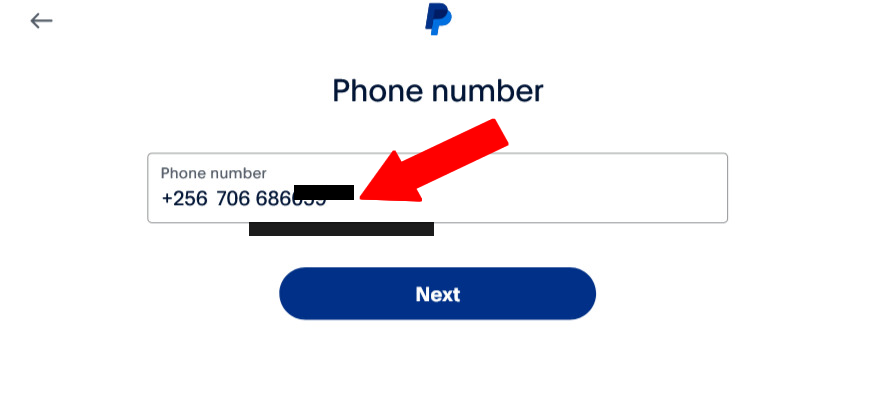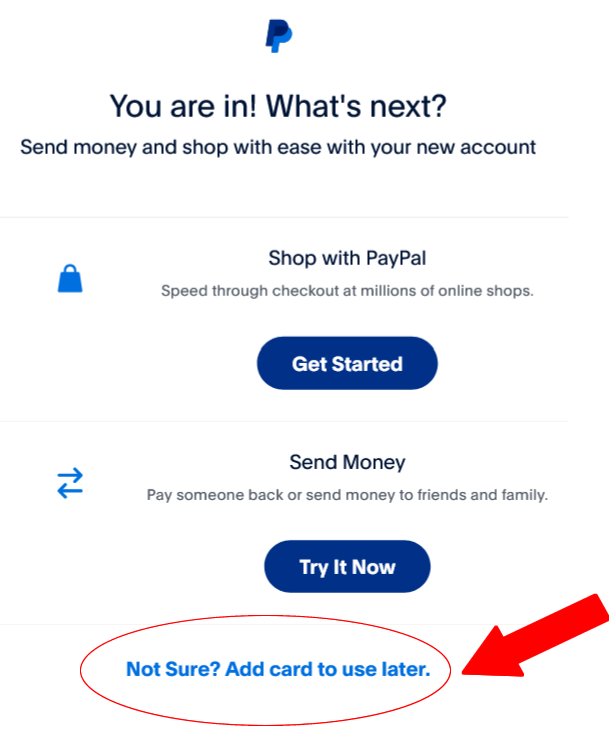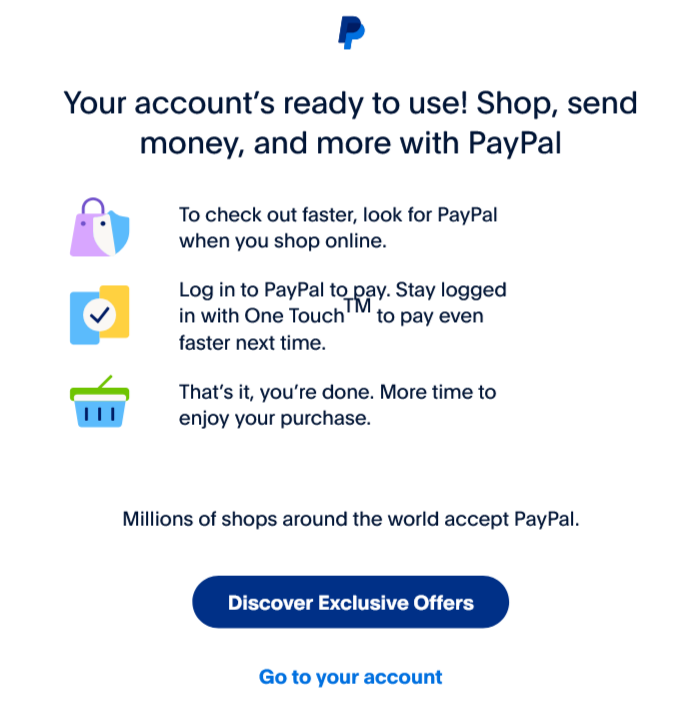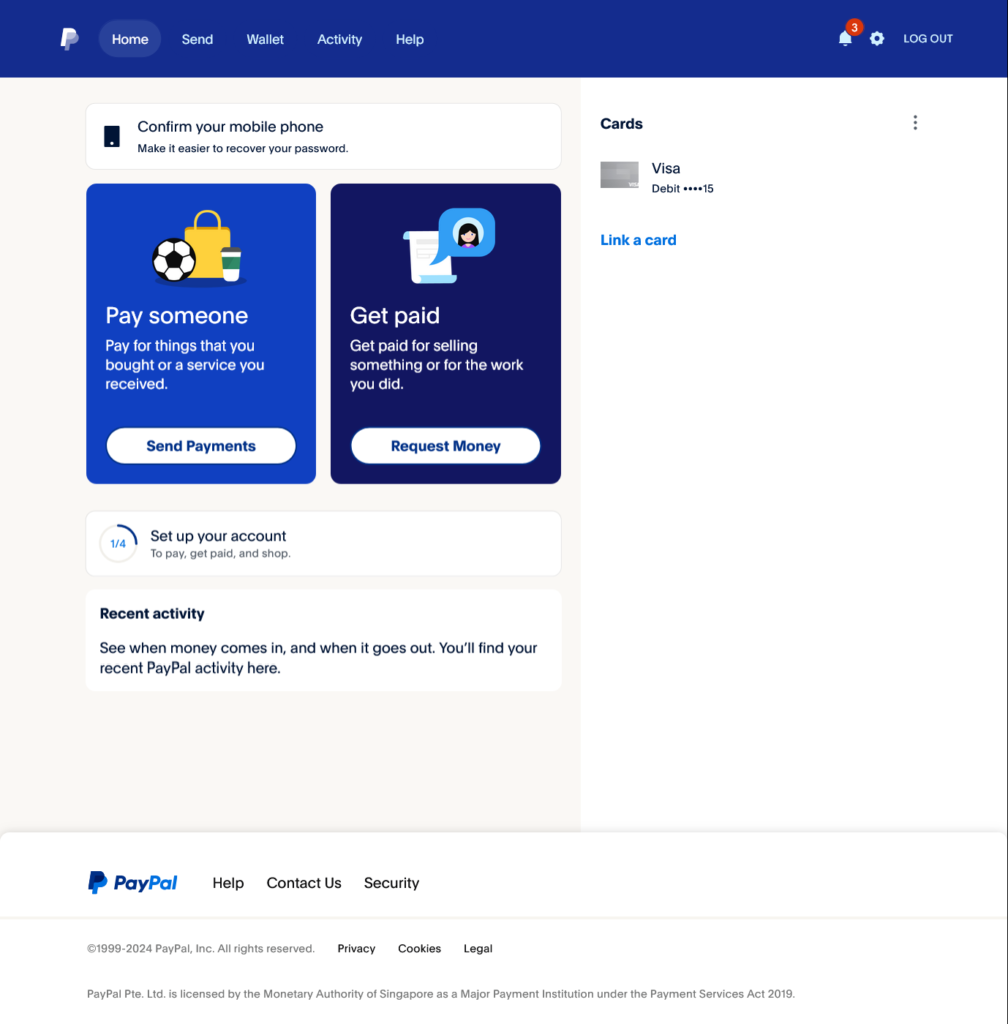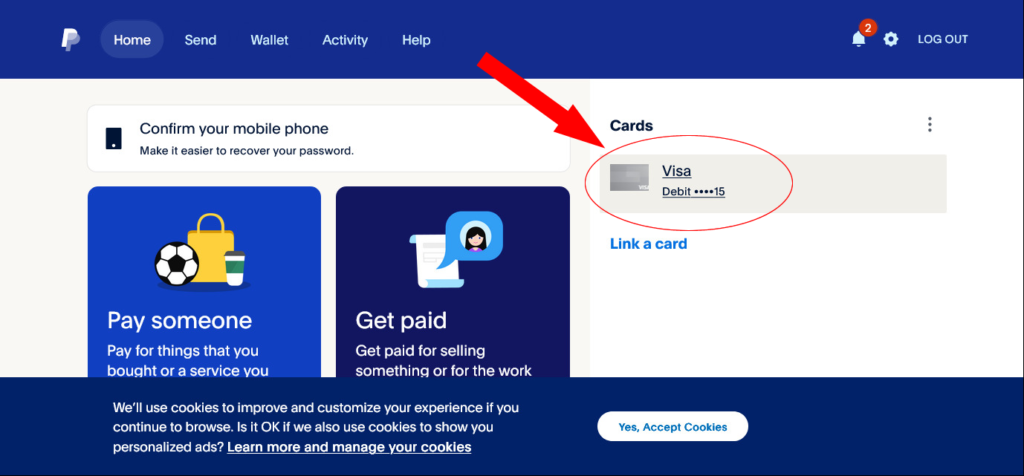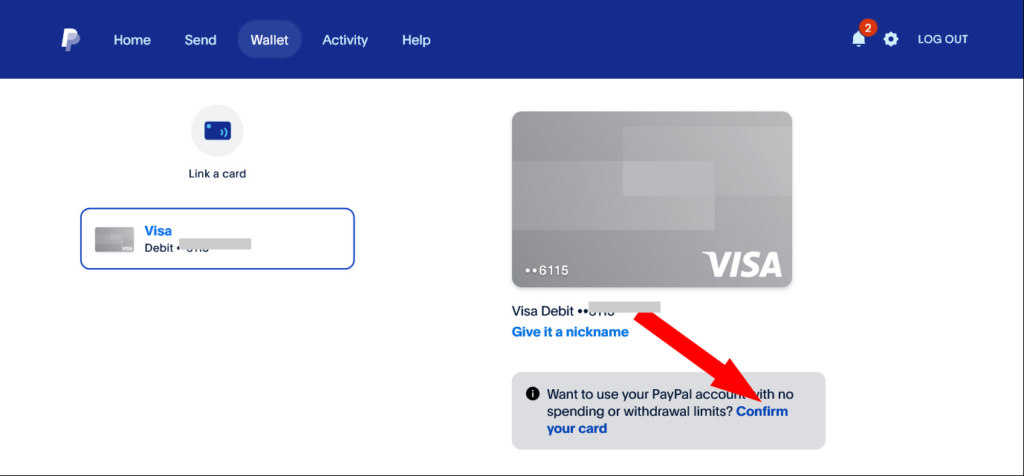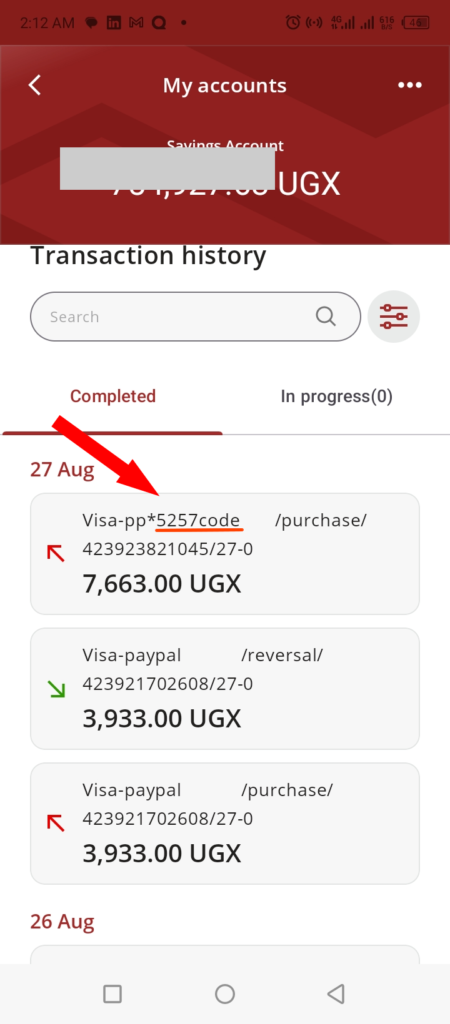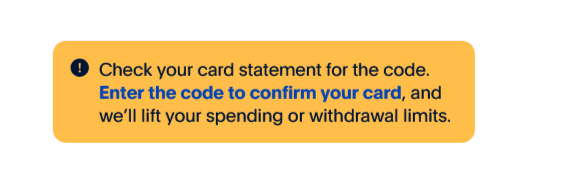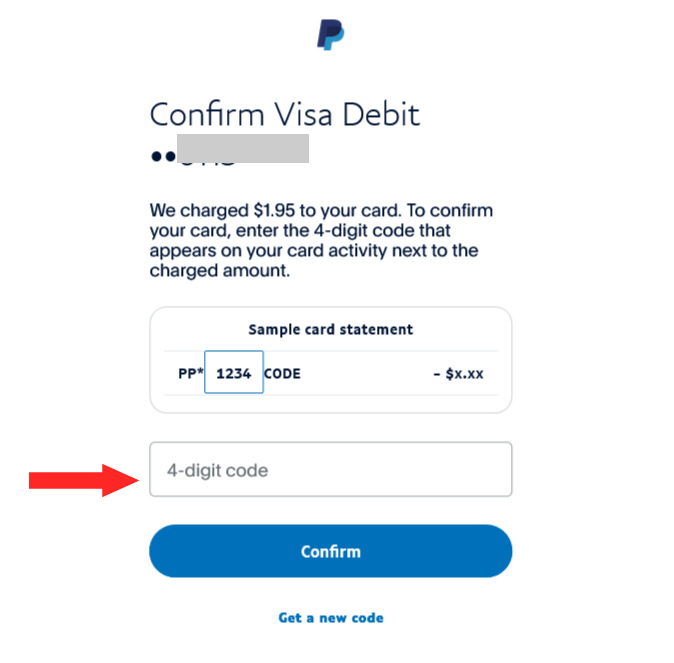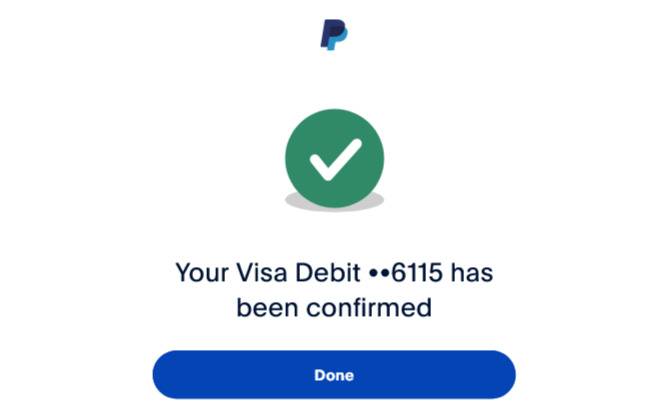How to create a Verified PayPal account in Uganda With Equity Bank Card
Equity Bank in Uganda is known for its innovative banking solutions and extensive network across Uganda and East Africa. When it comes to online transactions, particularly with platforms like PayPal, Equity Bank offers a smooth integration that allows customers to verify their PayPal accounts using an Equity Bank card.
For individuals and businesses looking to fully utilize PayPal’s services, verifying your account is a crucial step. By linking your Equity Bank card to your PayPal account, you not only enhance the security of your transactions but also unlock additional features, such as higher transaction limits and the ability to withdraw funds to your Equity Bank account.
Step 1: Creating a PayPal Account in Uganda
1.1. Visit the PayPal Website
To begin, you need to navigate to the official PayPal website. This can be done by typing “www.paypal.com/ug” into your web browser’s address bar. The homepage will greet you with options to log in or sign up, among other features that PayPal offers. PayPal is a widely recognized and trusted platform for online transactions, making it essential for various online services, including sending money, receiving payments, and making purchases.
👉👉Check out also Legit PayPal games in Uganda that pay real money
1.2. Initiating the Sign-Up Process
 Once on the homepage, locate the “Sign Up” button, which is typically found in the upper right corner of the screen. Clicking on this button will take you to the next part of entering your email address to use on account.
Once on the homepage, locate the “Sign Up” button, which is typically found in the upper right corner of the screen. Clicking on this button will take you to the next part of entering your email address to use on account.
Email Address: This will serve as your PayPal ID, which you will use to log in and receive communications from PayPal. Make sure you use an active email address that you check regularly.
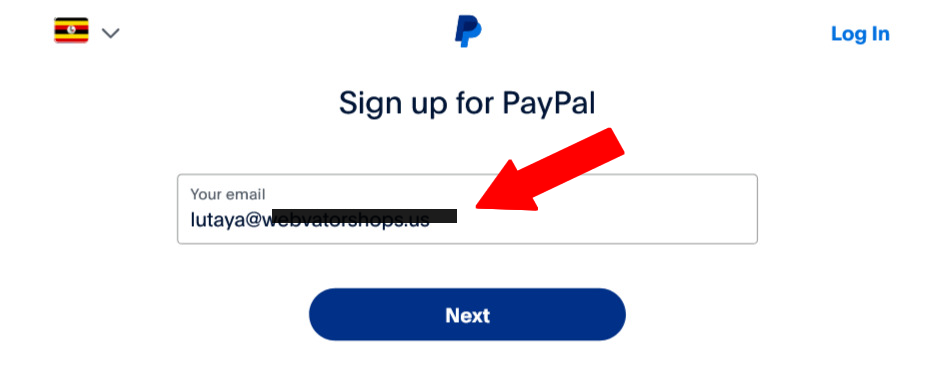
1.3. Enter your Phone number
Phone number: Your phone number in PayPal is crucial for login security, password recovery, and transaction verification. It’s important to keep this number updated and under your control, as PayPal will use it to send verification codes and ensure your account’s security. Even if the number isn’t registered in your name, you must have constant access to it to maintain account access and complete transactions.
1.3. Enter Password you want to use
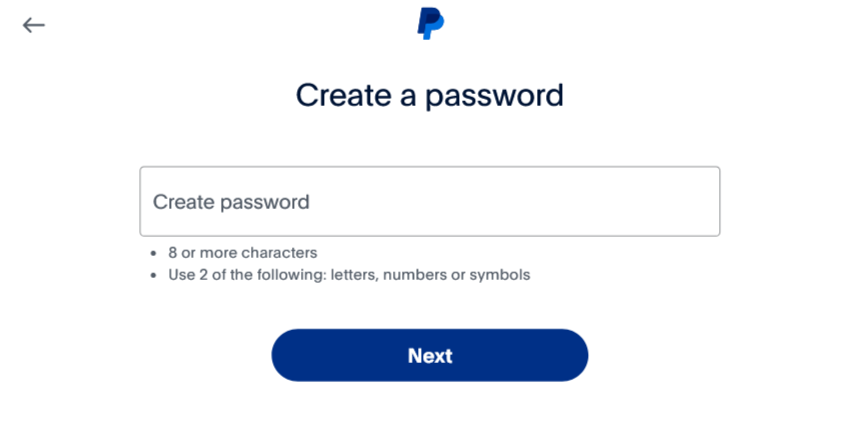
1.4. Enter Your Personal Information
Next, you’ll be prompted to enter your personal information. PayPal requires several details to set up your account securely and properly. You will need to provide:
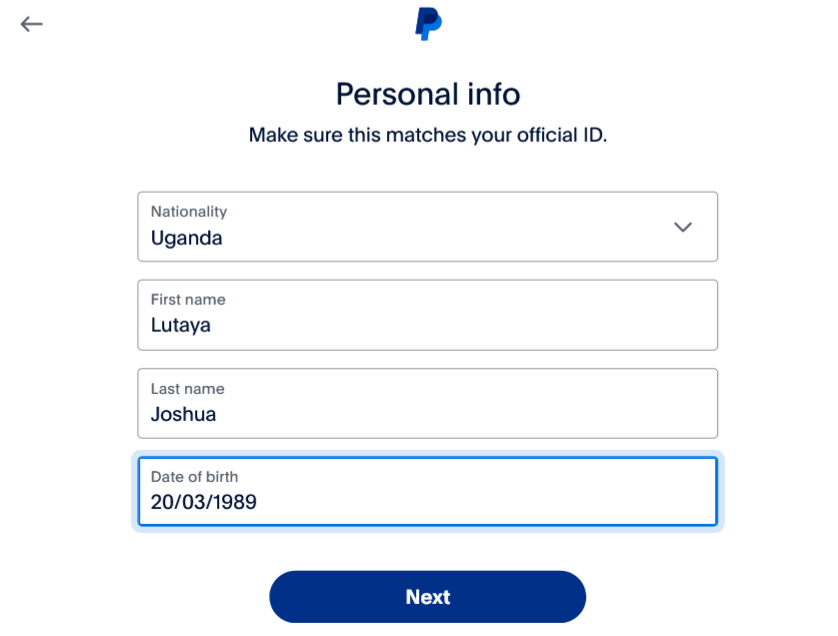 Nationality: Choose Uganda as your country from the drop-down menu. This is important because PayPal tailors its services based on the country of residence.
Nationality: Choose Uganda as your country from the drop-down menu. This is important because PayPal tailors its services based on the country of residence.
- First Name: Enter your first name accurately. This, along with your last name, will be used for account verification and in case of any issues with your account.
- Last Name: Provide your last name as it appears on official documents. Ensuring accuracy here is crucial for identity verification and correspondence.
- Date of Birth: Enter your date of birth accurately. PayPal may use this information for account verification, age verification, and to help recover your account if needed.
After filling in all the required fields, click the “Next” or “Continue” button to proceed.
1.5. Fill in address and tick the box to confirm terms and conditions
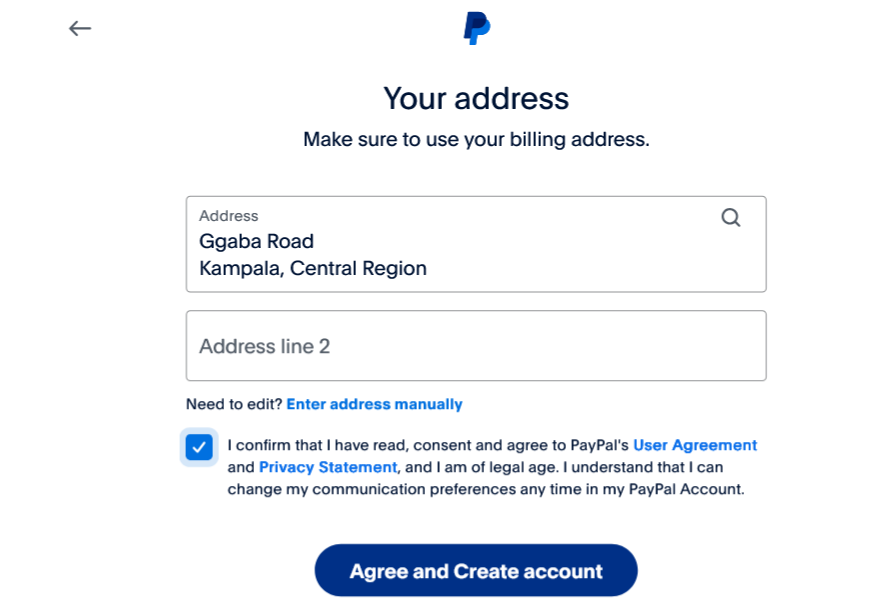 Agreeing to PayPal’s Terms and Conditions
Agreeing to PayPal’s Terms and Conditions
These terms outline the legal agreement between you and PayPal, covering aspects like service usage, privacy, and dispute resolution. It’s advisable to read through these terms carefully to understand your rights and responsibilities when using PayPal. Once you’re comfortable, click the checkbox indicating that you agree to these terms, and then click the button to continue.
1.6 Add card: Click on “Not Sure? Add card to use later” as indicated
Step 2: Linking Your Uganda Equity Bank ATM Card to Your PayPal Account
2.1. Linking Your Equity Bank ATM Card
Now it’s time to link your Equity Bank ATM card to your PayPal account. You will be prompted to enter the details of the card you want to link. Specifically, you’ll need to provide:
- Card Number: This is the 16-digit number on the front of your Equity Bank ATM card.
- Expiration Date: Enter the card’s expiration date, which is also found on the front of the card.
- CVV: This is the 3-digit security code located on the back of your card.
After entering these details, PayPal will ask for your billing address. In most cases i leave this to default address i entered when creating PayPal account. If possible make this address the same address you provided to Equity Bank when you were issued the ATM card. This can help you avoid any issues during the verification process.
Click Link Card to add card in PayPal or click Now Now if you plan to do it later
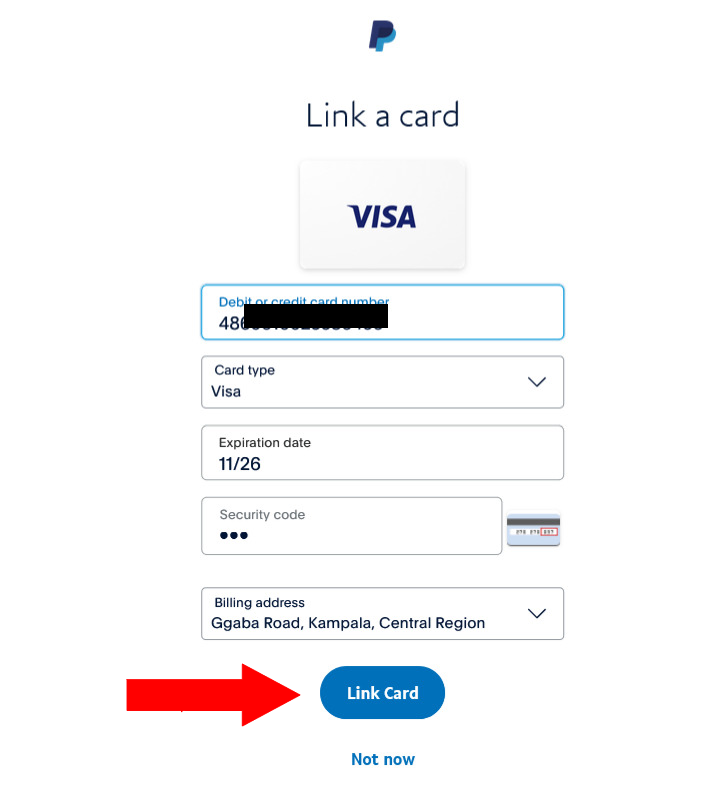
2.2. Completing the Card Link Process
Once all details are correctly entered, click on the “Link Card” button. PayPal will then attempt to verify your card by making a small, temporary charge to it. This charge is usually around between $0.5 – $1.95 (or its equivalent in your local currency). This small amount is not lost; it will be refunded to your PayPal balance after the verification process is complete. PayPal uses this method to ensure that the card is active and that it belongs to you.
I received this message on my phone sms during this step. was charged 1$ which was refunded back right away
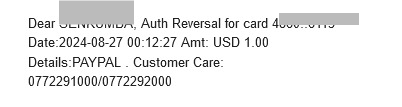
This means if your equity bank account has no money, Card wont be added successfully, make sure you have some money in your Bank account before you attempt to add card in Paypal
2.3. After Clicking on Link Card, You will be redirected to page below;
2.4. Click on go to your account.
2.5. EMAIL VERIFICATION:
Don’t forget to verify your email account, it might conflict alot of things if you don’t verify the email
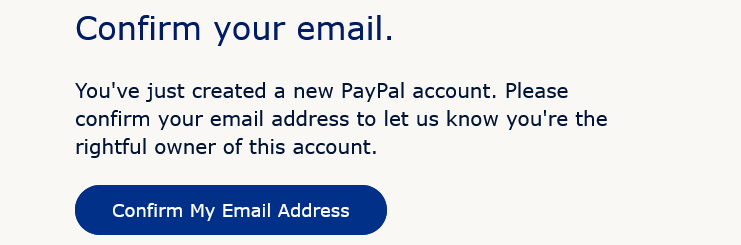
PayPal sends verification email to the address you provided. This step is crucial to ensure that the email you registered with is valid and that you have access to it. Check your inbox for an email from PayPal; it should arrive within a few minutes. The email will contain a verification link—click on this link to confirm your email address. This action will activate your PayPal account, and you’ll be directed back to the PayPal website, where you can now log in using your email and password.
Step 3: How to verify PayPal Account with Equity Bank Uganda Card
Before attempting to verify your Ugandan PayPal account with your Equity Bank card, it’s essential to ensure that you have at least 20,000 UGX (Ugandan Shillings) available in your bank account. This is because PayPal will temporarily deduct a small, refundable fee—usually around $1.95 (equivalent to approximately 7,000 UGX to 8,000 UGX)—from your account as part of the verification process.
This fee is crucial for verifying that your bank card is active and under your control. Without sufficient funds in your account, PayPal won’t be able to complete the verification process, and your attempt to link and verify your card will fail. Therefore, to avoid any issues or delays, it’s advisable to have a small balance ready in your bank account before starting the verification process. Once your card is successfully verified, PayPal will refund this amount to your PayPal balance, but only if the verification is successful.
3.1. Ounce your logged in your PayPal account , click on Card
3.2. Click confirm your Card by clicking the link as indicated below
After clicking the “confirm your card” link, you will get the following notice;
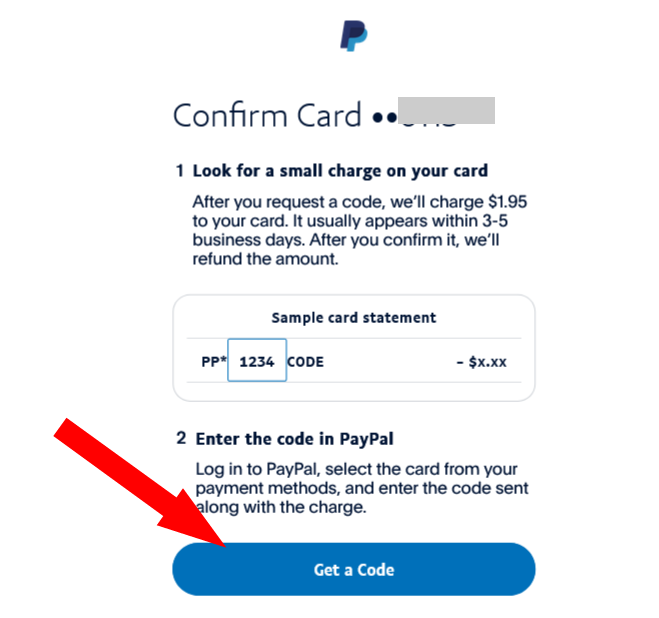
3.3. Click Get a Code
3.4. Click Done and Check your card statement for the code.
Understanding the Verification Charge
The small charge made by PayPal to your ATM card is part of the verification process. This charge will appear on your Equity Bank statement with a 4-digit code that is unique to this transaction. The purpose of this charge is to verify that the card you linked is active and under your control.
Checking Your Bank Statement
You’ll need to retrieve the 4-digit code from the charge that PayPal made to your ATM card. There are several ways to do this:
- Online Banking: If you’re registered for Equity Bank’s online banking service, log in to your account and check the recent transactions on your ATM card. Look for a charge from PayPal, which will include the 4-digit verification code.
- Mobile Banking App (Equity Mobile App): If you use Equity Bank’s mobile banking app, you can access your transaction history there as well. Locate the PayPal charge and note the 4-digit code.
- Bank Statement: Alternatively, you can visit an Equity Bank branch to get a printed statement, or use an ATM to check your recent transactions.
Incase you have Equity Mobile App, Open the App and locate the transaction PayPal has just made on your card and note the 4 codes
3.5. Entering the Verification Code in PayPal
Once you have the 4-digit code, return to your PayPal account. Go back to the “Wallet” section, find your linked Equity Bank ATM card, and click on it. PayPal will prompt you to enter the 4-digit code to verify the card. Carefully type in the code and submit it. If the code is correct, your card will be successfully verified.
Click on Enter the code to confirm your card and put the 4 digits which appeared on your transaction record
3.6. Finalizing the Verification Process
After submitting the code, PayPal will confirm that your card has been verified. The small charge that was made during the linking process will be refunded to your PayPal account, typically within a few days. You will receive a message notification confirming the successful verification of your card.
Confirming and Using Your PayPal Account
Confirmation and Notifications
Upon successful verification, you will receive an email from PayPal confirming that your card has been linked and verified. This means you can now use your PayPal account to send money, make payments online, and receive funds from others. Your PayPal account is now fully operational, allowing you to manage your online finances with ease.
Account Status and Security Considerations
With your account set up and verified, it’s important to consider the security of your PayPal account. PayPal offers various security features, including two-factor authentication (2FA). Enabling 2FA adds an extra layer of security, requiring you to enter a code sent to your phone in addition to your password when logging in. This is highly recommended to protect your account from unauthorized access.
Using PayPal for Transactions
Now that everything is set up, you can start using your PayPal account for various transactions. Whether you’re shopping online, sending money to family and friends, or receiving PayPal payments for services, PayPal offers a convenient and secure way to handle your finances. If you ever need to withdraw funds from PayPal, you can do so by transferring money to your Equity Bank account, although this might involve additional steps and fees depending on the service availability in Uganda.
Additional Considerations:
- Currency Conversion: Be aware of currency conversion rates and fees if you’re dealing with transactions in different currencies. PayPal typically charges a fee for currency conversion.
- Customer Support: If you encounter any issues, PayPal offers customer support through various channels, including email, phone, and live chat.
TAGS;
How do I have a verified PayPal account in Uganda?
How can I create a verified PayPal account in Uganda?
What are the benefits of verified PayPal account in Uganda?
How to verify PayPal account in Uganda?
Verified Uganda paypal account create
Verified Uganda paypal account number
Verified Uganda paypal account login
Verified Uganda paypal account verify