PayPal is one of the most convenient and trusted online payment systems, allowing users to send and receive money worldwide. However, setting up a UK PayPal account from outside the UK or without a UK phone number can be a bit tricky. Many people, whether they are located outside the UK or prefer to maintain some level of anonymity, may want to avoid providing a phone number during the registration process. This article outlines an easy step-by-step guide to creating a UK PayPal account without using a phone number.
Why Create a UK PayPal Account?
A UK PayPal account has several advantages for users in various parts of the world:
- Access to PayPal’s wide network: PayPal UK offers global access to merchants and individuals who rely on PayPal for receiving and making payments.
- Increased financial flexibility: It allows users to hold and manage their funds in GBP (British Pounds), which can be beneficial for international transactions.
- No phone number requirement for certain account types: When registering a UK PayPal business account, you can bypass the need to verify a phone number using this strategy.
You can also refer to the Youtube video below how i did the setup;
Step-by-Step Guide to Creating a UK PayPal Account Without a Phone Number
If you don’t have access to a UK phone number or prefer not to use one, follow the steps below to successfully set up a UK PayPal account, particularly by leveraging the business account option:
Step 1: Visit PayPal UK Website
- Go to the official PayPal UK website: www.paypal.com/uk.
- From the homepage, select “Sign Up” to begin the registration process.
Step 2: Select Business Account Instead of Personal Account
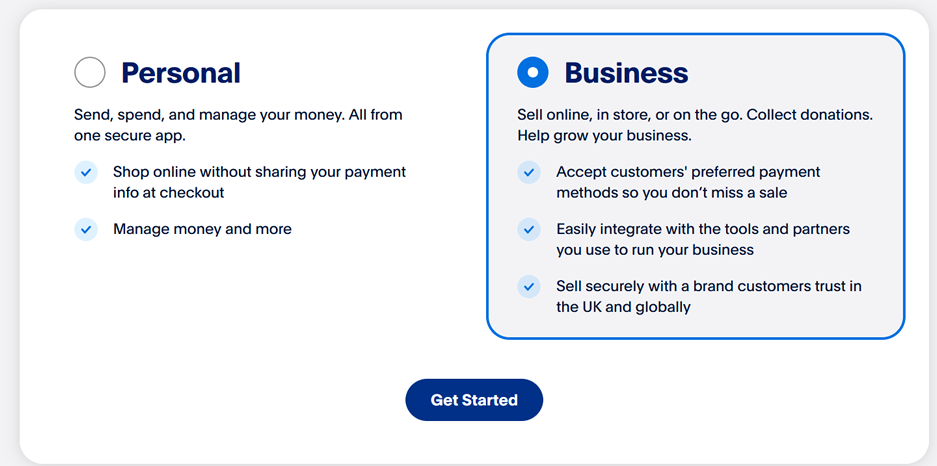
- During registration, you will be prompted to choose between a Personal Account and a Business Account.
- Choose Business Account, even if you do not intend to run a business. This is because PayPal asks for phone verification when you create a personal account, but with a business account, you have more flexibility.
- Do not worry—you can still operate this account similarly to a personal one. As part of this trick, select Individual as the business type when prompted, to avoid the extra complexity and paperwork associated with running a registered business.
Step 3: Fill in Your Personal Details
- Provide your basic information such as:
- Name
- Email address
- Password
Make sure you use a valid email address because PayPal will send essential communications, including the email-based verification code, to it. And its better if you an email with UK extension at end e.g Use a yahoo.co.uk email (brian806484@yahoo.co.uk) . Using an email like makes PayPal skip unnecessary verifications it might ask u during the setup
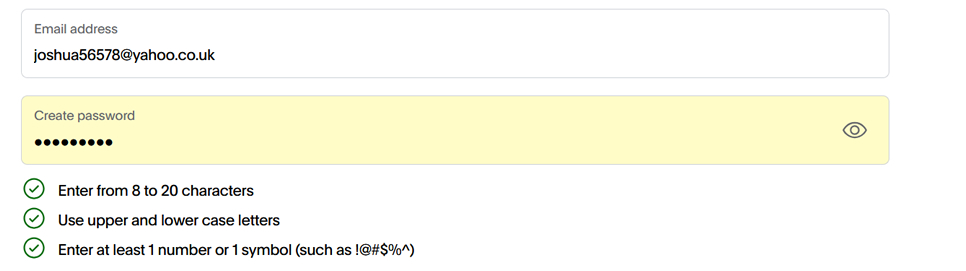
Step 4: Choose Individual as Business Type
- When you are asked to provide business information, choose “Individual” as the business type.
- This allows you to avoid dealing with many of the detailed questions required for an actual business, such as registering business names, legal structures, and documentation.
Step 5: Enter a UK Address
- You will need to provide a UK-based address to complete the setup. If you are located outside the UK or prefer to remain anonymous, you can use a UK virtual address service or any UK-based friend’s address.
- Double-check the accuracy of the address because it will be tied to your PayPal account for future verifications or official correspondence.
Step 6: Enter a demo UK Phone Number (Code won’t be sent to it)
- PayPal may ask for a phone number during the setup process. This is where the trick comes in. You can do one of the following:
- Enter a placeholder phone number: Enter any valid UK-based phone number. You will not receive an SMS on this number, but since it’s a business account, you won’t need to verify it by receiving an SMS during the setup process.
- Use an app-generated phone number: Alternatively, you can use virtual phone services like Google Voice (in supported regions) or TextNow, which can generate a UK-based number to enter into PayPal. While this won’t be necessary for SMS verification, it may come in handy if PayPal prompts you for a phone number later.
Step 7: Complete the Email Verification Process
- Once you’ve filled out all required fields, PayPal will send a verification code to the email address you provided during registration.
- Open the email and click the verification link or enter the code provided. This step finalizes your account creation process.
TAGS
How to create UK PayPal?
Can I create a PayPal account with just my email?
What is PayPal UK email address?
What do you need for a PayPal business account UK?
PayPal UK
PayPal login
PayPal UK login
PayPal UK sign up with email
PayPal account
PayPal account create
PayPal UK contact number
PayPal Sign up for free
How to make a PayPal account from a different country?
Creating UK Paypal Business Account from Abroad
Is there a UK version of PayPal?
