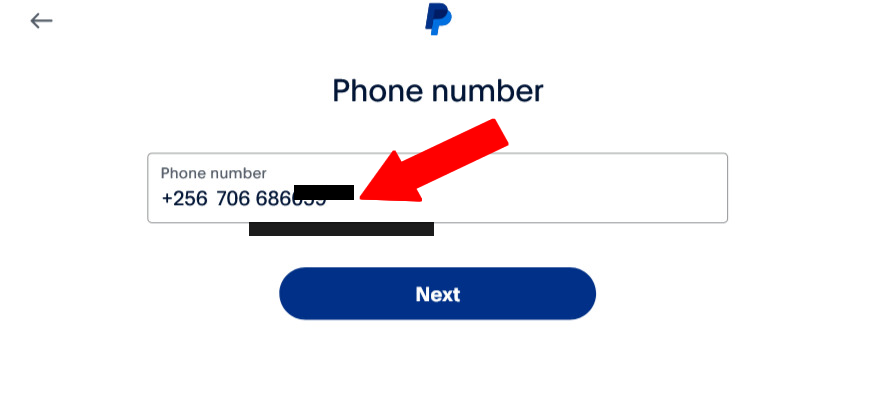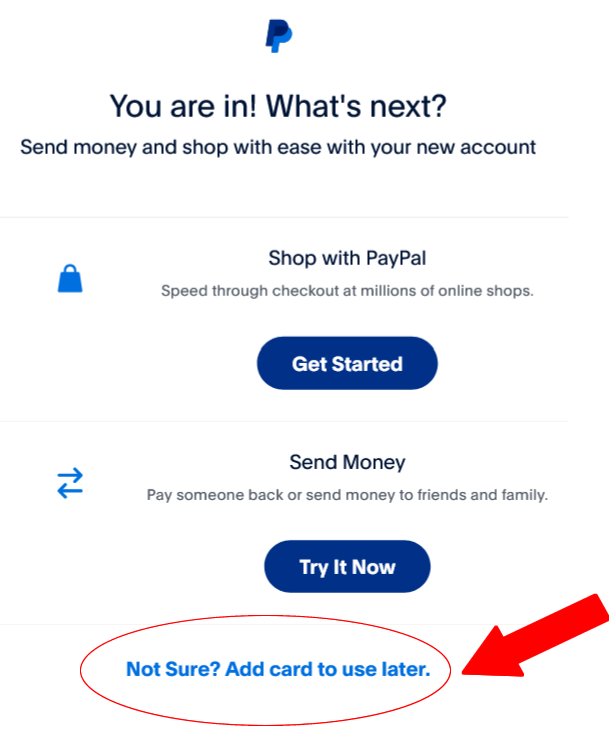How to create a PayPal account in Uganda and Add Virtual Card Instead of real Bank ATM Card
You can create a PayPal account in Uganda and add virtual card for PayPal payments or verification. Virtual cards are digital versions of physical debit or credit cards, designed to enhance security and convenience when making online transactions. Unlike traditional cards, virtual cards are not tied to a physical plastic card but are instead generated electronically. They function just like regular cards, allowing users to make purchases, pay bills, and complete other financial transactions, all without exposing their actual card details.
Virtual cards often come with unique features such as single-use numbers, spending limits, and expiration dates, making them an excellent tool for safeguarding your financial information against fraud. They are particularly popular for online shopping, subscription services, and any situation where sharing your physical card details might pose a risk.
Step 1: Creating a PayPal Account in Uganda
1.1. Visit the PayPal Website
To begin, you need to navigate to the official PayPal website. This can be done by typing “www.paypal.com/ug” into your web browser’s address bar. The homepage will greet you with options to log in or sign up, among other features that PayPal offers. PayPal is a widely recognized and trusted platform for online transactions, making it essential for various online services, including sending money, receiving payments, and making purchases.
👉👉Check out also Legit PayPal games in Uganda that pay real money
1.2. Initiating the Sign-Up Process
 Once on the homepage, locate the “Sign Up” button, which is typically found in the upper right corner of the screen. Clicking on this button will take you to the next part of entering your email address to use on account.
Once on the homepage, locate the “Sign Up” button, which is typically found in the upper right corner of the screen. Clicking on this button will take you to the next part of entering your email address to use on account.
Email Address: This will serve as your PayPal ID, which you will use to log in and receive communications from PayPal. Make sure you use an active email address that you check regularly.
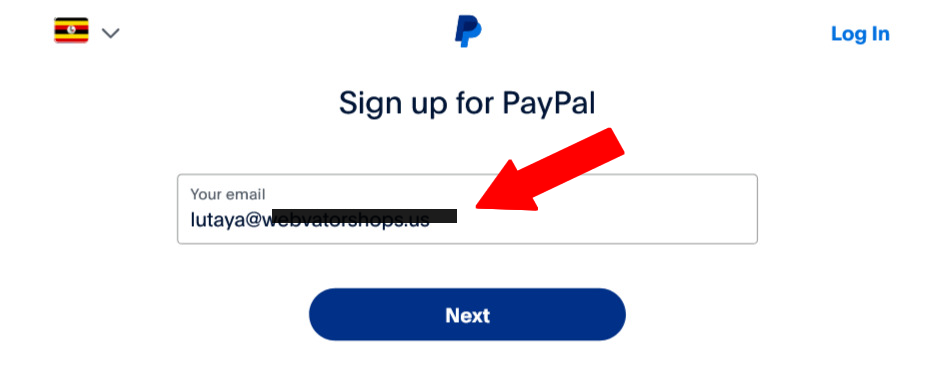
1.3. Enter your Phone number
Phone number: Your phone number in PayPal is crucial for login security, password recovery, and transaction verification. It’s important to keep this number updated and under your control, as PayPal will use it to send verification codes and ensure your account’s security. Even if the number isn’t registered in your name, you must have constant access to it to maintain account access and complete transactions.
1.3. Enter Password you want to use
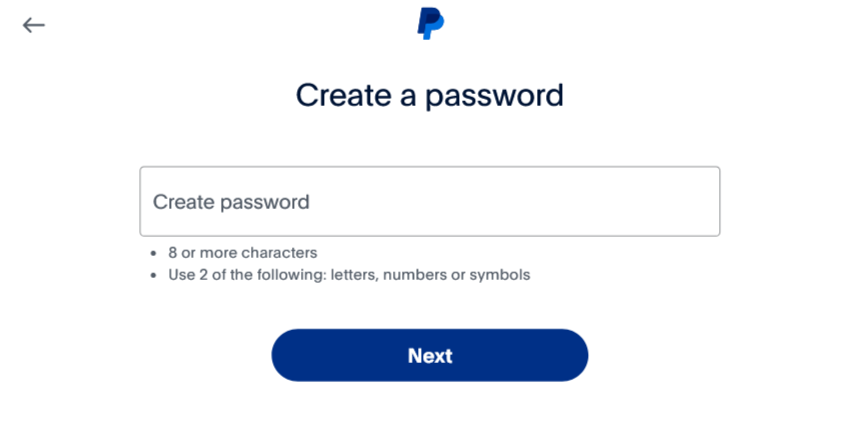
1.4. Enter Your Personal Information
Next, you’ll be prompted to enter your personal information. PayPal requires several details to set up your account securely and properly. You will need to provide:
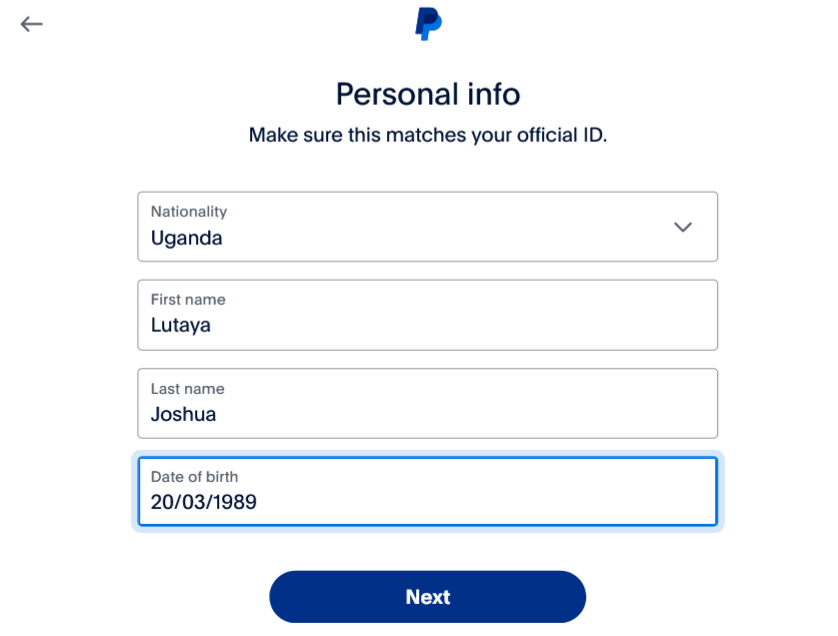 Nationality: Choose Uganda as your country from the drop-down menu. This is important because PayPal tailors its services based on the country of residence.
Nationality: Choose Uganda as your country from the drop-down menu. This is important because PayPal tailors its services based on the country of residence.
- First Name: Enter your first name accurately. This, along with your last name, will be used for account verification and in case of any issues with your account.
- Last Name: Provide your last name as it appears on official documents. Ensuring accuracy here is crucial for identity verification and correspondence.
- Date of Birth: Enter your date of birth accurately. PayPal may use this information for account verification, age verification, and to help recover your account if needed.
After filling in all the required fields, click the “Next” or “Continue” button to proceed.
1.5. Fill in address and tick the box to confirm terms and conditions
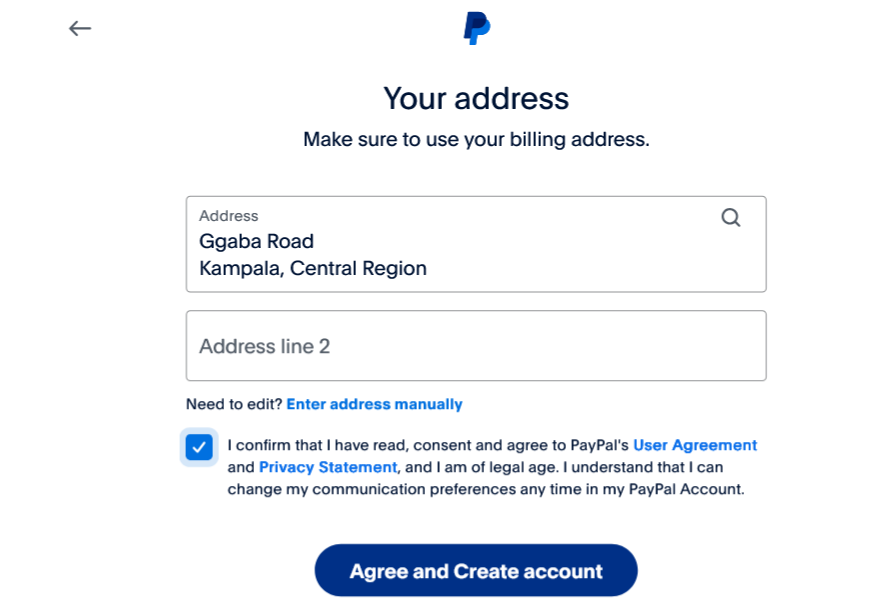 Agreeing to PayPal’s Terms and Conditions
Agreeing to PayPal’s Terms and Conditions
These terms outline the legal agreement between you and PayPal, covering aspects like service usage, privacy, and dispute resolution. It’s advisable to read through these terms carefully to understand your rights and responsibilities when using PayPal. Once you’re comfortable, click the checkbox indicating that you agree to these terms, and then click the button to continue.
1.6 Adding a virtual card: Click on “Not Sure? Add card to use later” as indicated
Step 2: Linking Your Virtual Card to Your Uganda PayPal Account
Step 1: Obtain a Virtual Card
- Get a virtual card: Virtual cards are typically offered by your bank or third-party financial services. Popular Uganda providers include Chipper cash, Eversend and other international Virtual cards include Revolut, N26, and certain fintech apps.
- Ensure the card is active and ready for use: Some virtual cards may require activation through the provider’s app or website.
Step 2: Log in to Your PayPal Account
- Open the PayPal app or website: Log in using your email and password.
Step 3: Add the Virtual Card
- Navigate to the “Wallet” section:
- In the app: Tap on the “Wallet” icon at the bottom of the screen.
- On the website: Click “Wallet” from the top menu.
- Click or tap “Link a card”: This option will allow you to add your virtual card to your PayPal account.
- Enter your virtual card details:
- Card number: Enter the virtual card number provided by your issuer.
- Expiration date: Input the card’s expiry date.
- CVV code: Enter the three-digit security code (CVV) typically provided by the virtual card issuer.
- Billing address: If your virtual card requires it, ensure the billing address matches the one you provided to the card issuer.
- Click or tap “Link Card”: This adds the virtual card to your PayPal account.
Step 4: Verify Your Virtual Card
- Look for a small charge: PayPal may make a small temporary charge to your virtual card (usually around $1) to verify it.
- Check your virtual card statement: Look for the charge and note the four-digit PayPal code associated with it.
- Enter the code in PayPal: Go back to your PayPal account, find the card you added, and enter the four-digit code to verify the card.
- Confirmation: Once verified, PayPal will refund the small charge, and your virtual card will be ready to use.
Part 3: Start Using PayPal with Your Virtual Card
- Shop online securely: You can now use your virtual card via PayPal to make purchases, send money, or receive payments.
- Manage your account: Access the “Wallet” section at any time to manage your linked cards, view transactions, or add more cards.
By following these steps, you’ll have a fully functional PayPal account linked to a virtual card, allowing you to shop, send, and receive money with added security and convenience.
Virtual Card Providers in Uganda you can use on PayPal
- Eversend:
- Features: Eversend is a multi-currency wallet that offers virtual Visa cards for online payments. Users can top up their wallets in various currencies and generate virtual cards for secure transactions.
- Availability: Available to users in Uganda and other African countries, accessible through the Eversend app.
- Chipper Cash:
- Features: Chipper Cash offers a virtual card that can be used for online shopping, payments, and subscriptions. The card is linked to the user’s Chipper Cash wallet, which supports multiple currencies and cross-border transactions.
- Availability: Uganda, and across other African countries where Chipper Cash operates, accessible through the Chipper Cash app.
TAGS;
How to add chipper cash virtual card to paypal online
How to add eversend virtual card to paypal in Uganda
How to add chipper cash virtual card to paypal without bank
How to Get Chipper Cash virtual Card in Uganda
How to create PayPal account in Uganda and add eversend virtual card
How to create PayPal account in Uganda and add chipper cash virtual card